Reinvent product photographySolutions tailored to your needs
Discover Orbitvu, photo studios that combine creativity, productivity and connectivity to turn your projects into successes.
Benefits of using Orbitvu solutions

E-commerce product photography
Having a fully automated photography studio dedicated to e-commerce makes it possible to dramatically improve productivity and to minimize costly delays.
Save the selected settings and apply them automatically the next time, so you can stay on schedule.
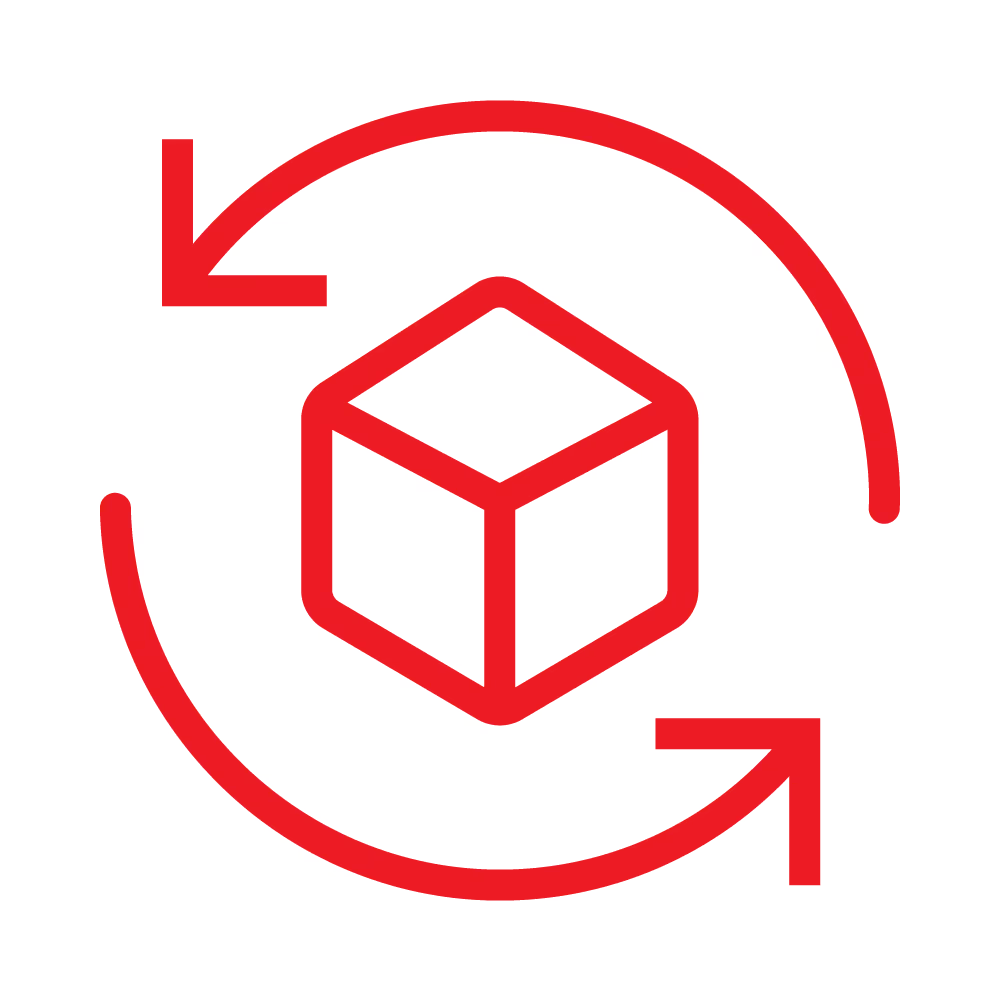
Your flawless 360° imaging solutions
E-commerce photography needs to focus on producing high-quality images to remain relevant and in demand. Create custom templates for a consistent brand image.
You can take and post brilliant photos, videos, and 360-degree images that capture your audience and generate revenue.
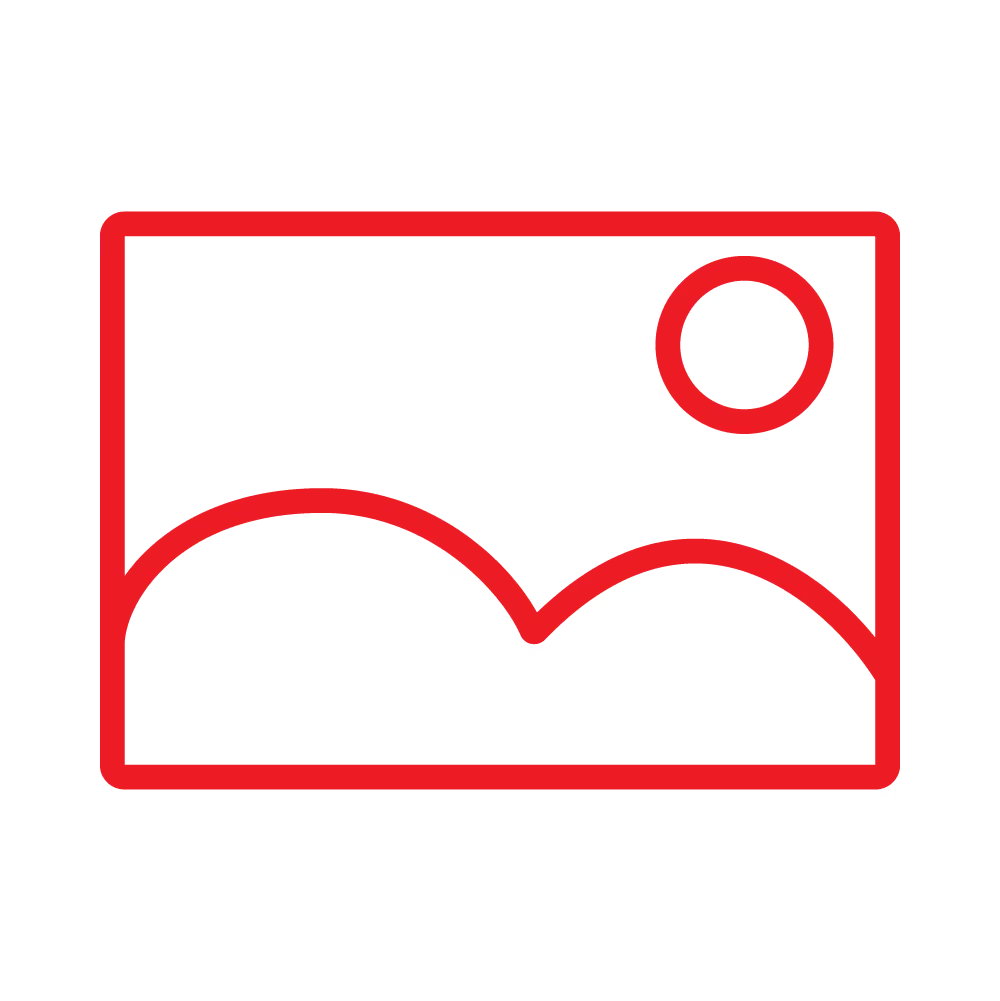
Get quality photos
- Place your item on the motorized turntable and ensure accuracy with the advanced laser pointer.
- Take multiple images with clipping and apply batch post-production.
- Integrate effective photography solutions for e-commerce that strengthen your brand and online presence.
Product photography made easy

Alphashot Micro v2

Alphashot Pro G2
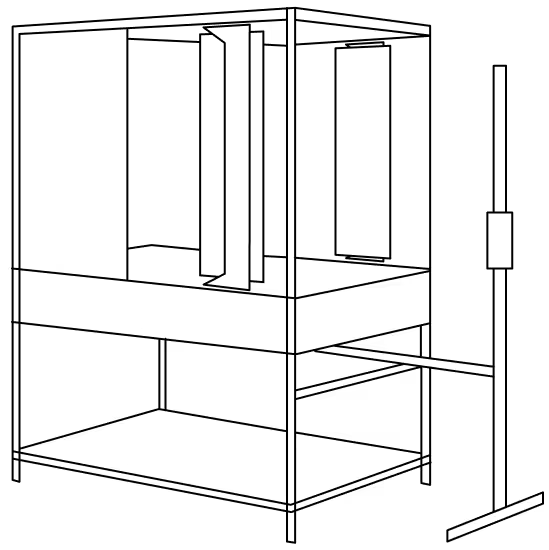
Alphashot XL
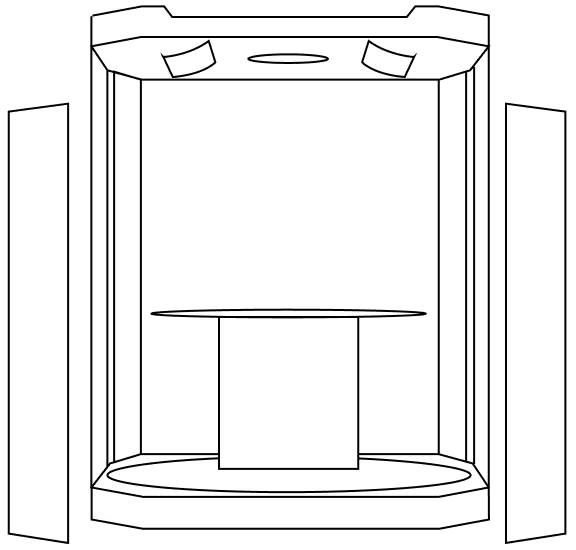
Alphastudio Compact
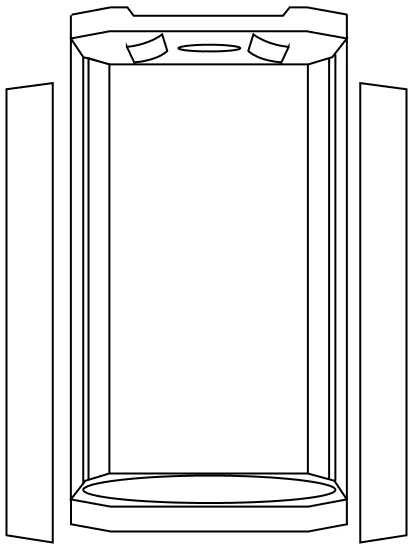
Alphastudio XXL
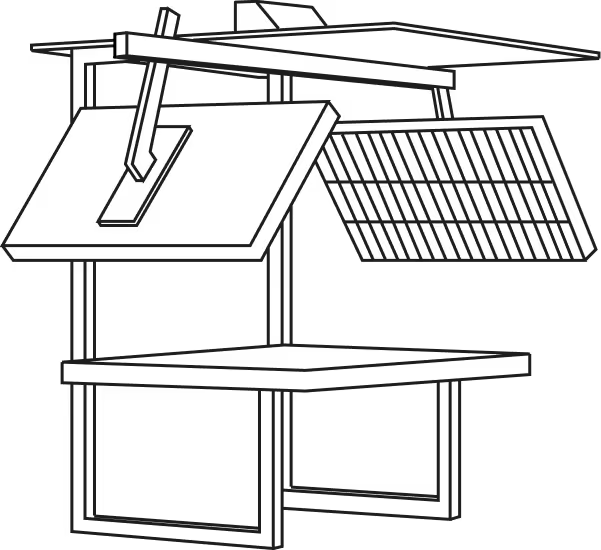
Alphatable, Alphadesk
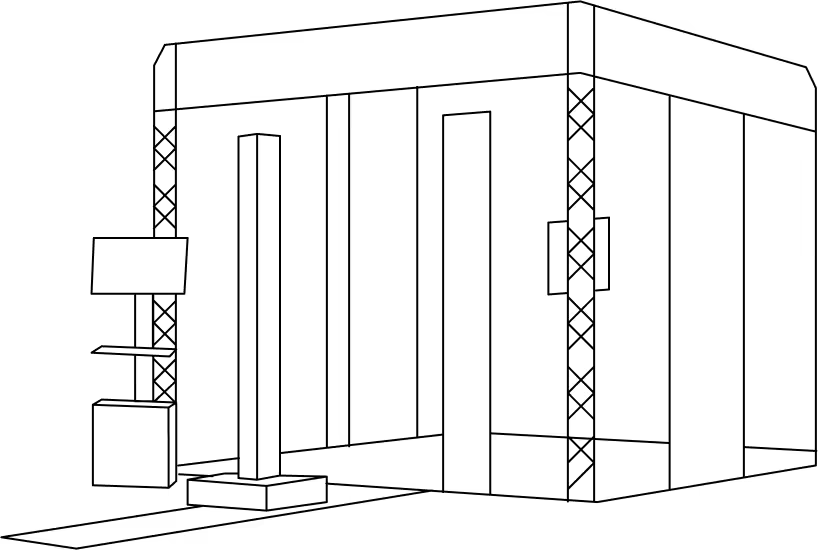
Fashion Studio
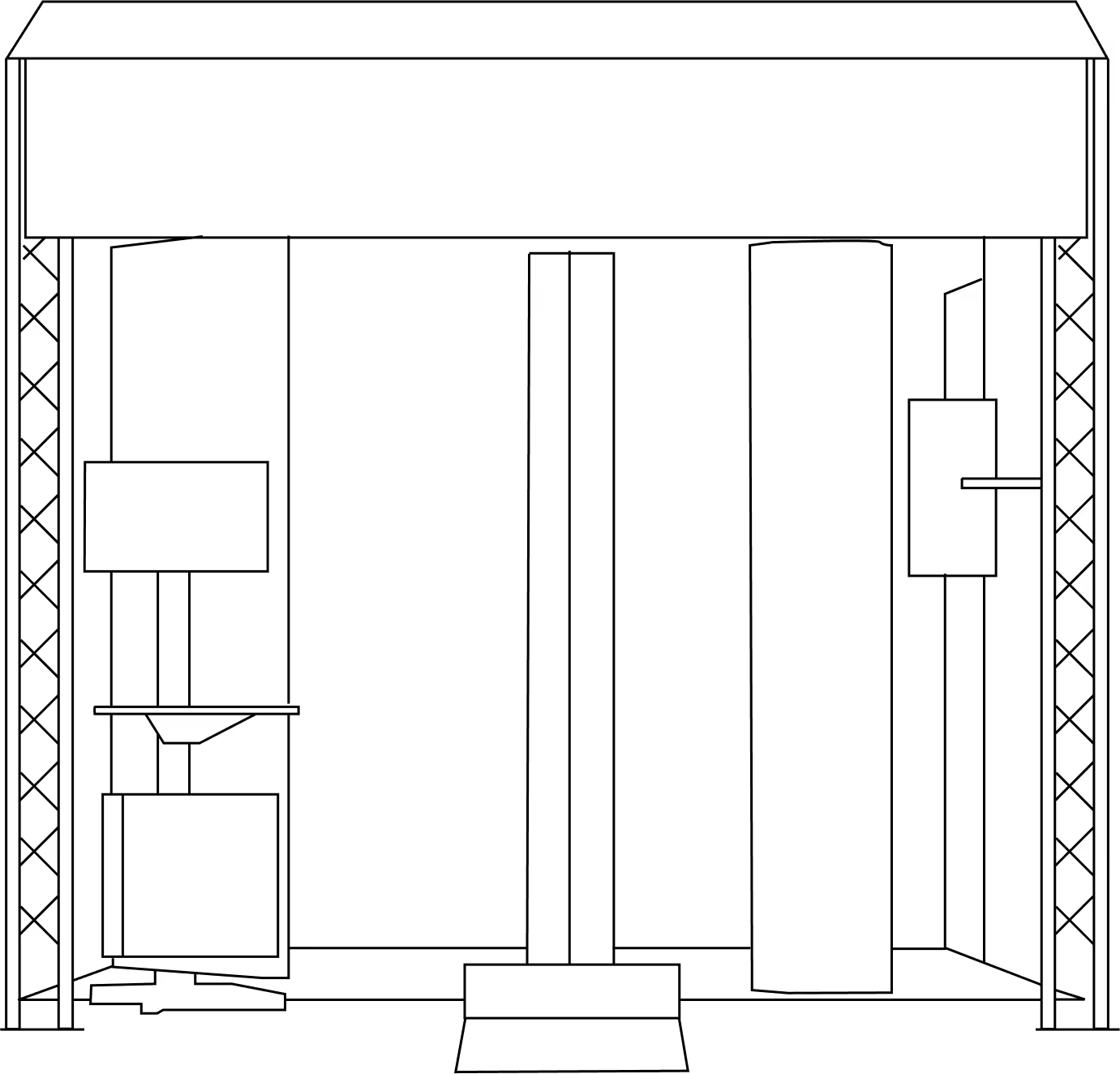
E-Comm Studio+
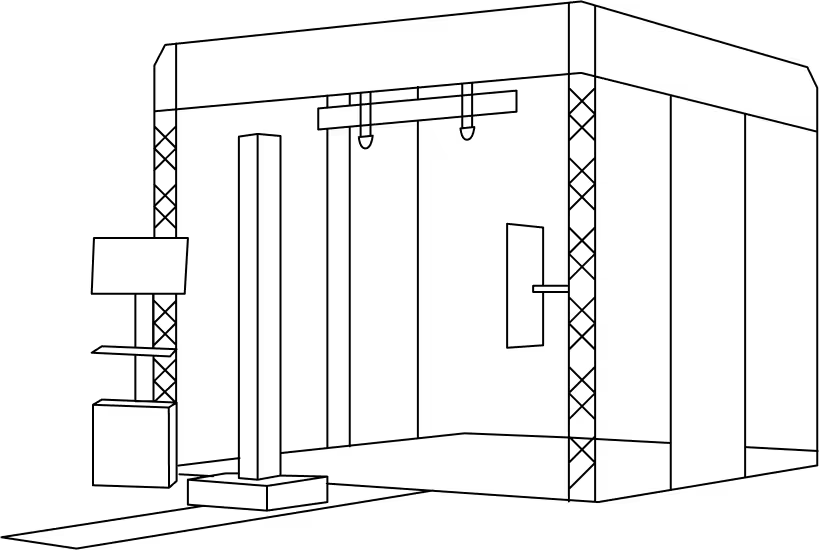
Bike Studio
FAQ
- accelerate your visual production,
- reduce your costs by limiting the use of external service providers,
- improve the perceived quality of your products through professional visuals,
- reinforce your brand image with aesthetic consistency across all your channels.
Why talk to our experts?
- 20+ years of experience: Unparalleled expertise in photo automation
- 10,000+ installations: Proven solutions around the world
- Continuous innovation: The latest advances in automated photography
- Personalized advice: Recommendations adapted to your specific challenges
- Accelerate your visual production
- Optimize your photo workflow
- Maximize your return on investment
Fill out the form now to benefit from our unique expertise. Our team will contact you within 24 working hours.










